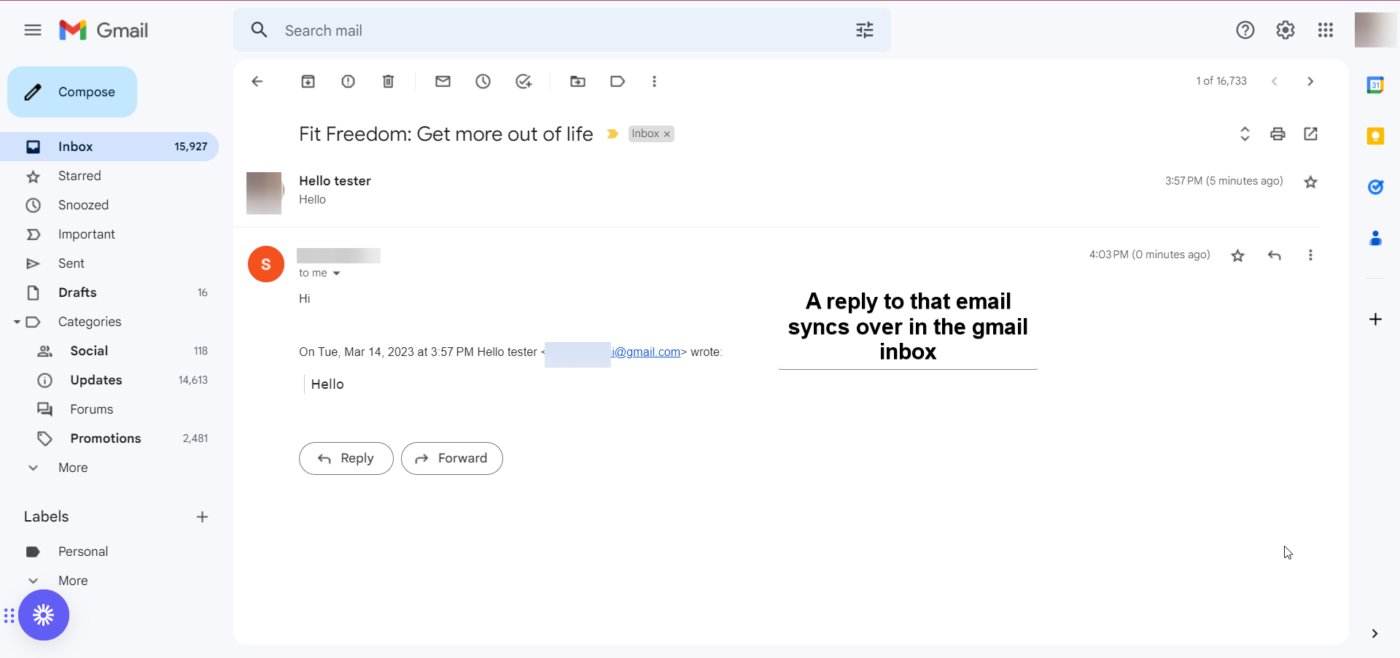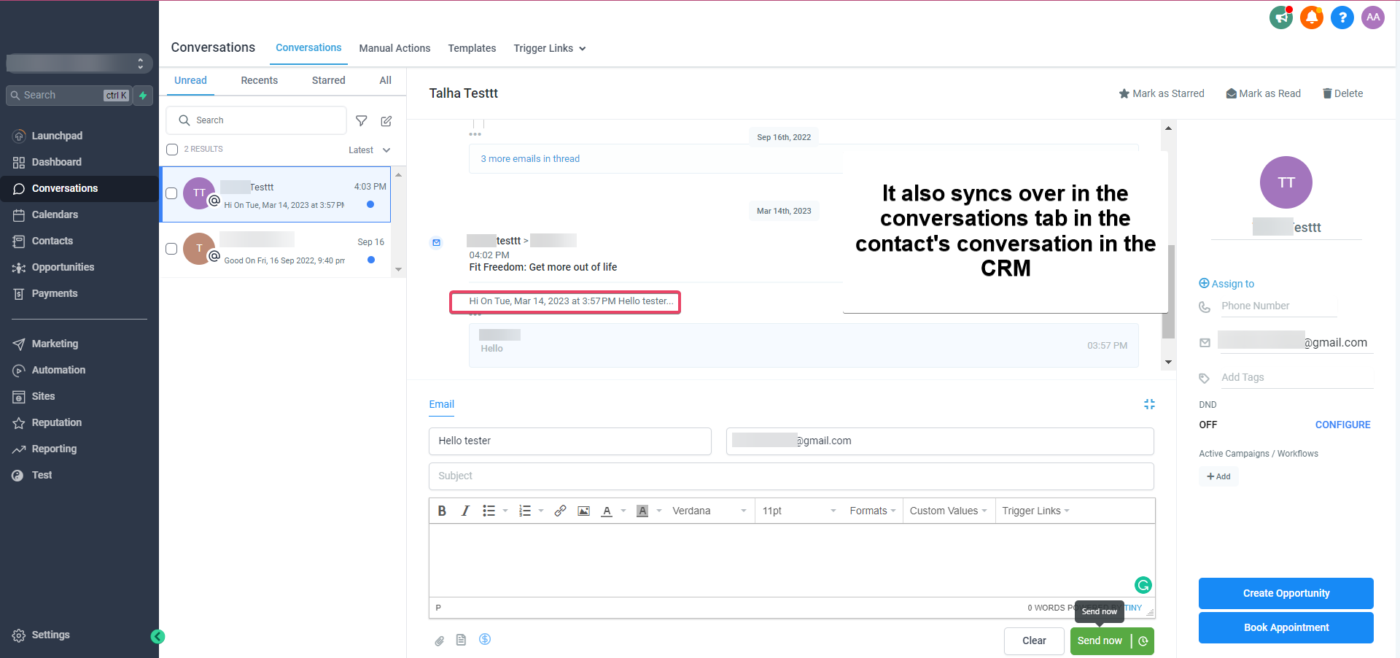Two-way sync for Gmail allows users to integrate their Gmail account with the CRM and enables the synchronization of emails between the two platforms. This integration creates a connection between the platforms when the first email is sent from the CRM, and all subsequent emails in the thread will be synced between both platforms.
What is Gmail Two way sync?
Users can connect their personal Gmail email accounts and sync outgoing & incoming emails between the CRM and their personal Gmail accounts. Users can use their email accounts to send, receive & track emails.
The sync will be established between both platforms when an email thread is initiated from the CRM (first outbound message). All the subsequent emails in the thread will sync between both platforms.
This feature is a user-level setting and does not impact other users in the sub-account.
How To Activate 2 Way Sync Between the CRM and Your Email Account?
To get the 2 way sync with your emails, make sure to do one of the two below steps.
The synchronization between your CRM and email account operates through two primary scenarios:
- Initiating an email from the CRM: When you send an email to a contact directly from the CRM, it establishes a synchronization link between the CRM and your email platform. This ensures a seamless integration of communication activities across both systems.
- Integration with Gmail: If a contact, already saved in the CRM, sends an email to your Gmail address, this email will automatically synchronize with the conversations tab in the CRM. For this to occur, the contact must be pre-assigned to you in the CRM system.
This two-way sync feature is designed to enhance the efficiency of your communication processes, ensuring that your interactions are consistently up-to-date and centrally accessible.
Steps to connect
Please login to https://login.glassfullmedia.ie
Go to the Settings page. Go to the Profile tab and then the General tab and scroll down to the section Email (2-way sync). Click “Add New Service”.
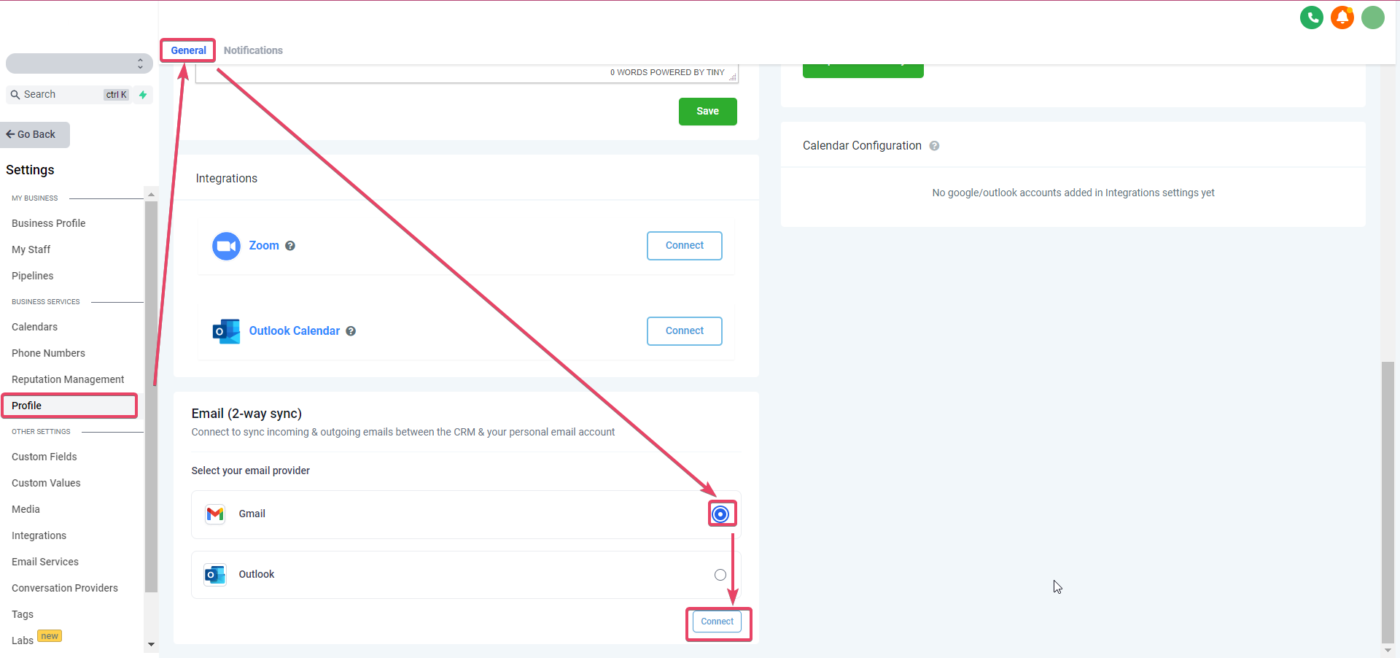
It will then prompt you to choose one of the available Gmail Accounts in that browser or ask you to connect a Gmail account; select the one you need; connecting a new account will require you to enter that account’s credentials in the popup that shows up.
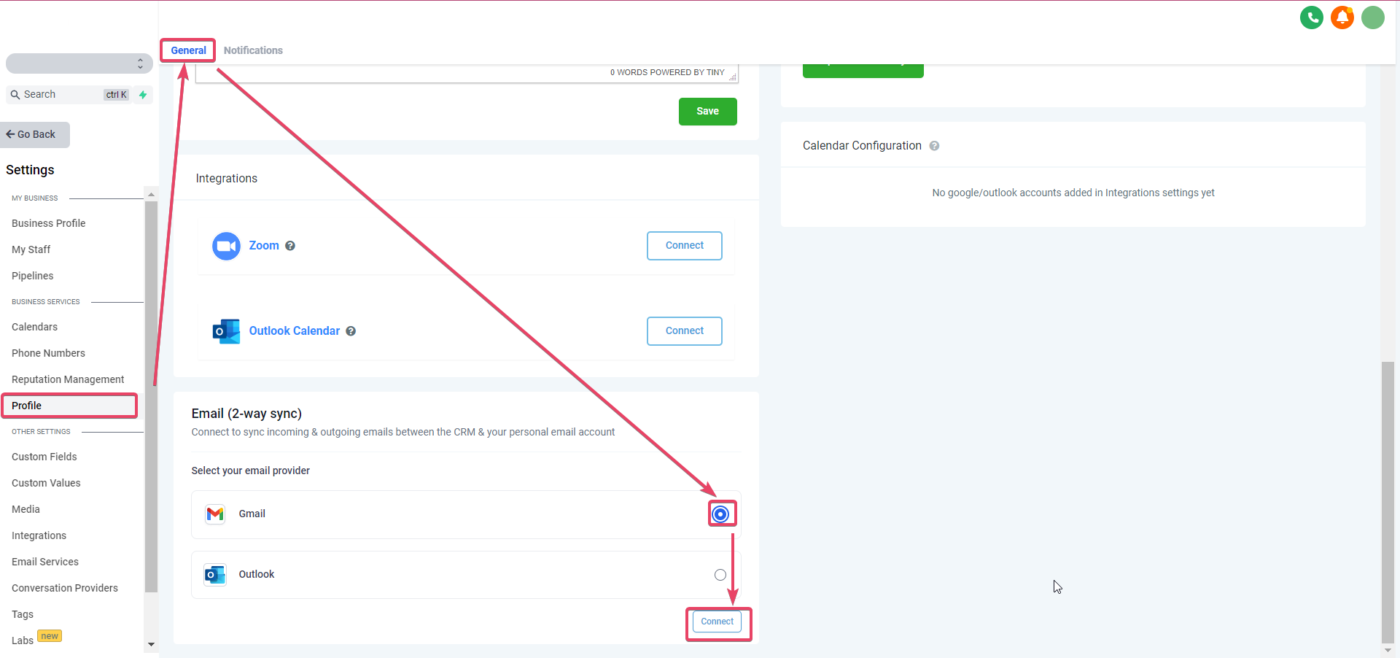
Connecting it will then ask you about which permissions you are allowing LeadConnector to have on your Gmail account; make sure to allow all and then hit enable continue:
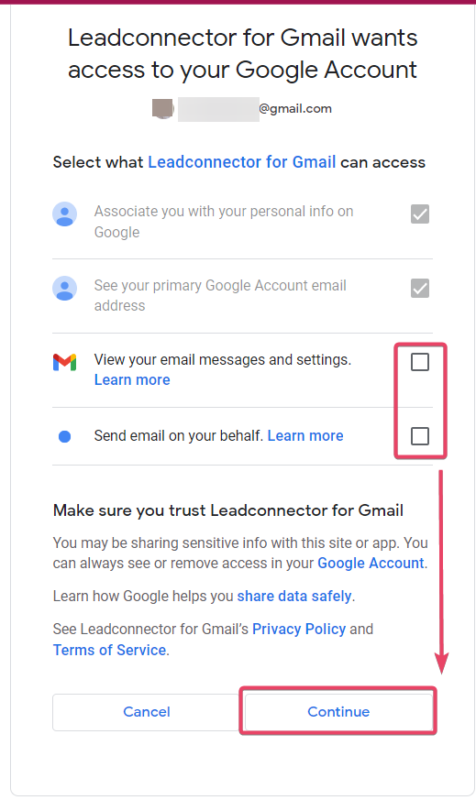
Once you hit, Continue, you will see your desired Gmail account connected in the Email Two Way sync tab:
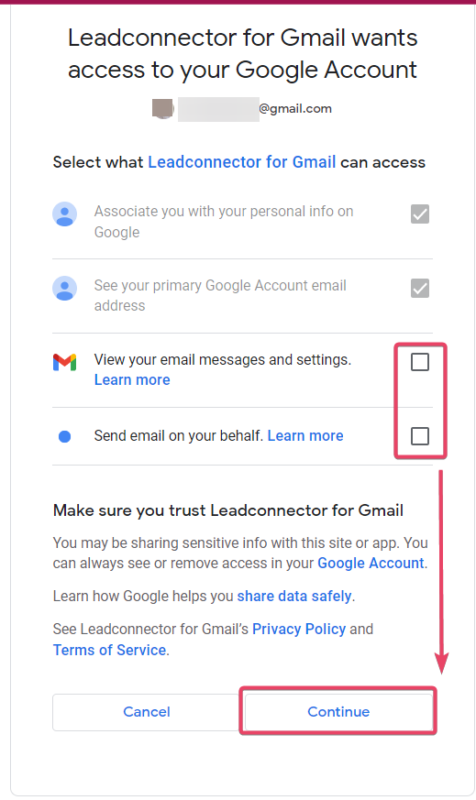
How does the 2-way sync work between the CRM and your email account?
You would need to send an email to a contact from the CRM to initiate the sync between both platforms.
NOTE: The first outbound email needs to be initiated from the CRM to establish the sync.
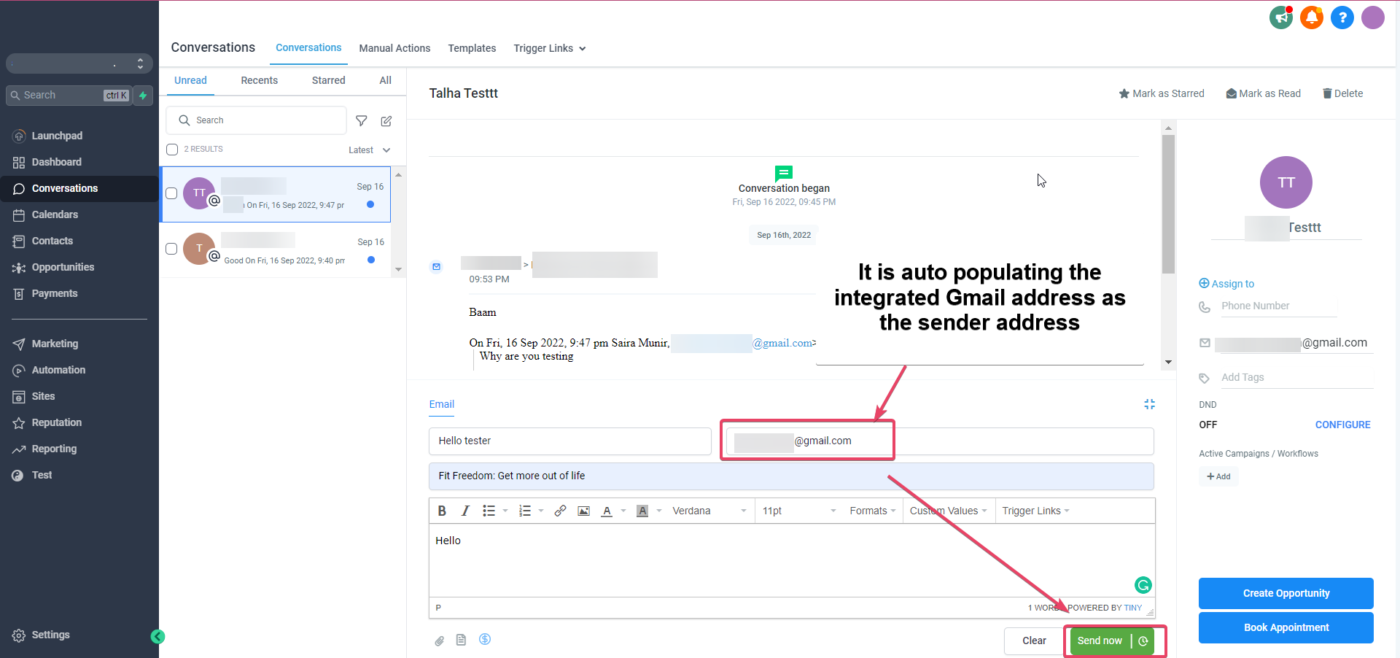
The sent email will show up in the sent inbox of the integrated Gmail account:
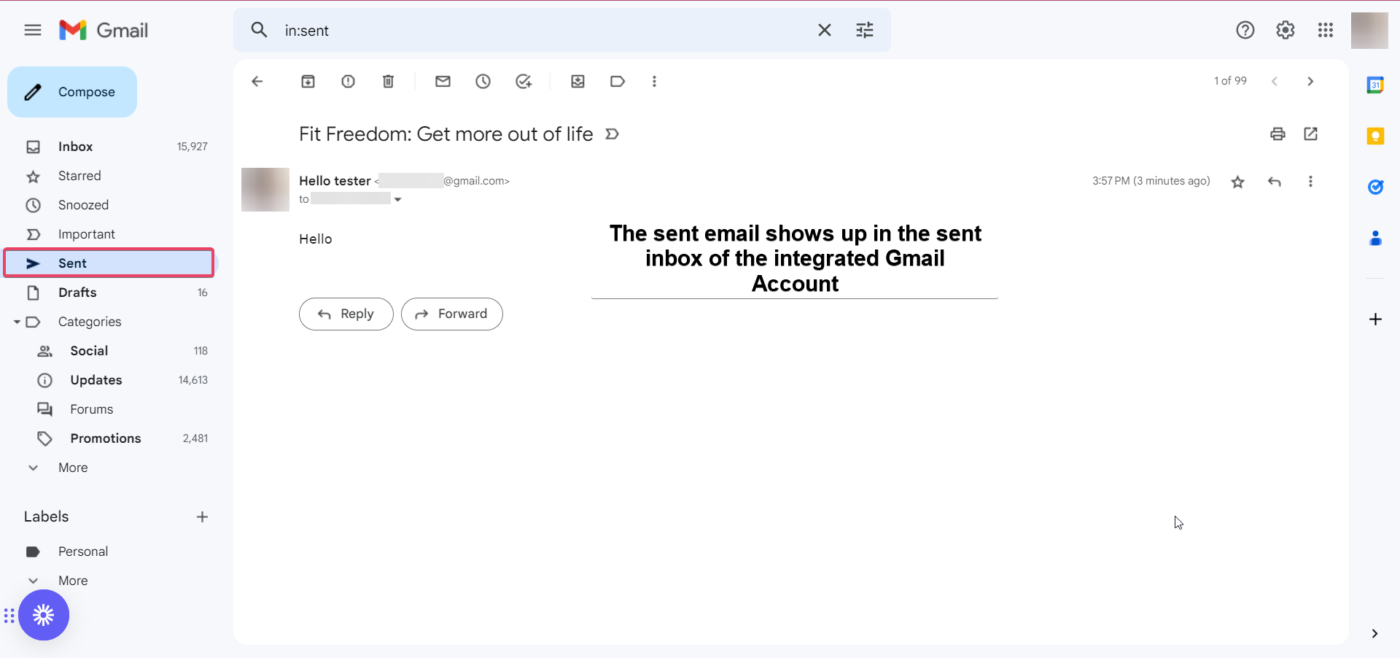
All subsequent messages in the email thread (initiated from the CRM) will be in sync. Outbound emails from your email will reflect in the CRM and vice versa.